Html編輯器使用說明 4 - 從Word插入文字的方式
如果文字從網頁、word、excel複製,要貼上內容,您務必看此篇文章來操作。
以下為Youtube影音說明。
以下為圖文說明。
如果從網頁、word、excel複製文字,貼上編輯器,會有格式被複製過來的狀況,有時好用,有時不適合,這裡我們分享如何貼成"純文字"。
1.先從word複製文字
2.將滑鼠游標點到要貼入的位置
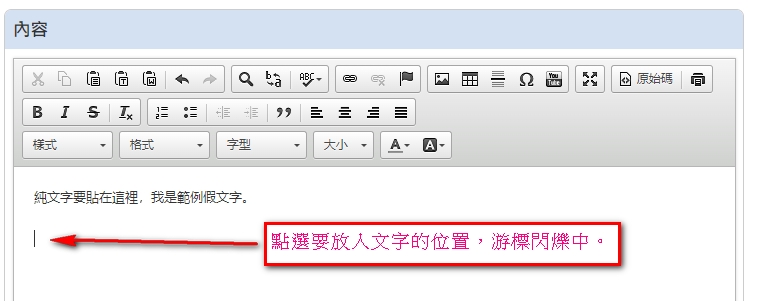
3.點"貼成純文字"
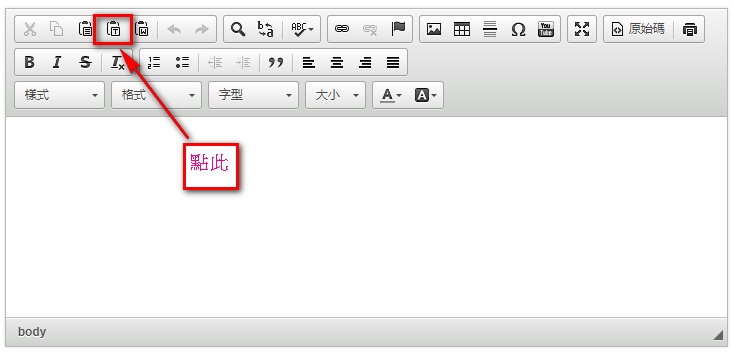
3.於視窗內貼上 (ctrl + F5)
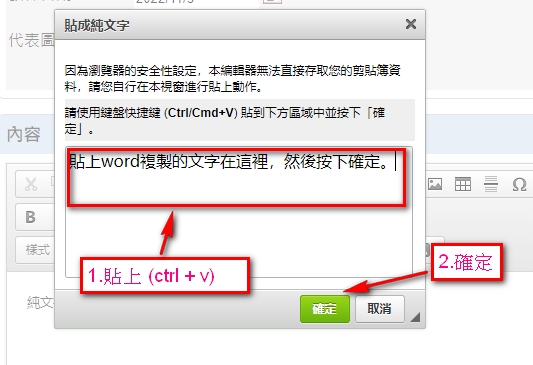
4.這樣就完成純文字的貼上
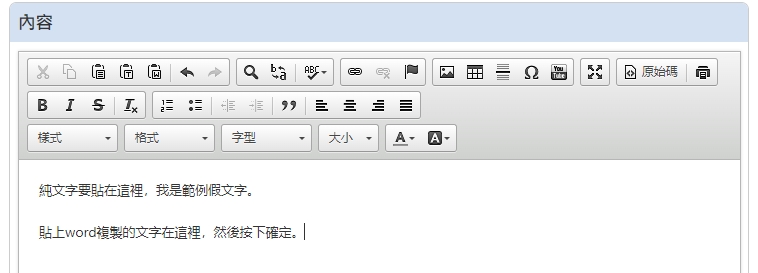
特別提醒:
以下為圖文說明。
如果從網頁、word、excel複製文字,貼上編輯器,會有格式被複製過來的狀況,有時好用,有時不適合,這裡我們分享如何貼成"純文字"。
1.先從word複製文字
2.將滑鼠游標點到要貼入的位置
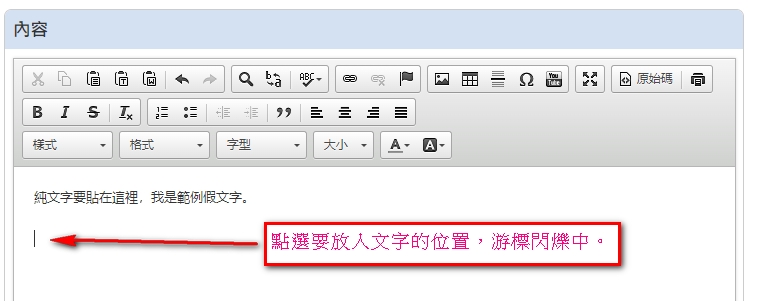
3.點"貼成純文字"
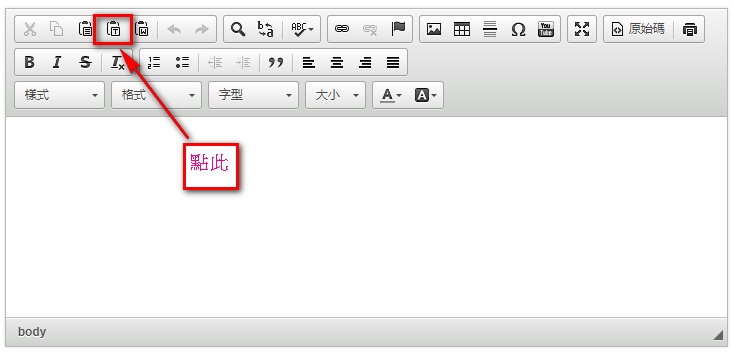
3.於視窗內貼上 (ctrl + F5)
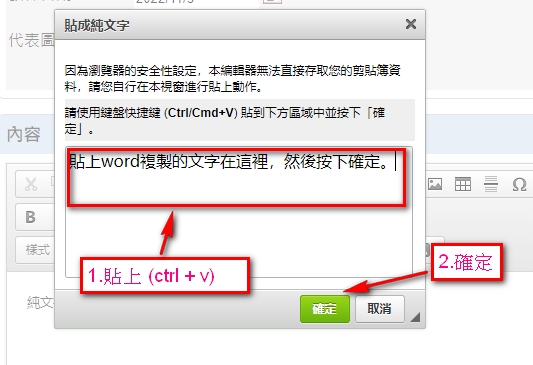
4.這樣就完成純文字的貼上
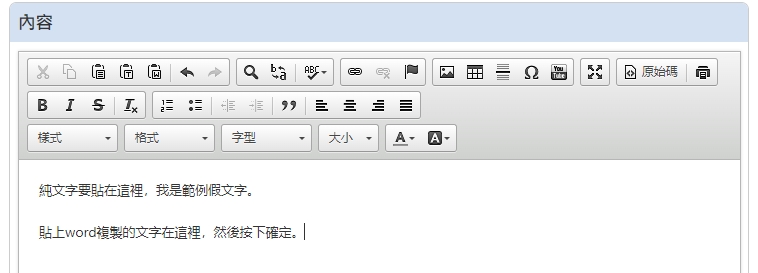
特別提醒:
- 如果沒有特殊需要,請不要設定文字的大小,文字的大小已經於網頁設計時,CSS樣式表內定義好,無須再設定。
- 修改舊文字,貼上新文字,請在第二個字之後貼上,以利原本的css格式可以延續,貼上後,再將第一個字刪除(不需要的字刪除),此為html網頁語言編輯器操作技巧,使用上和word還是有所不同,有其不同的操作特性。




